If you want to acess your Gmail in Outlook express then read along.
To do this
- Go to Gmail
- Click on settings
- Visit Forwarding and POP Tab and enable POP feature.
- Click "Save changes"
- Open Outlook(any version).
- Click the 'Tools' menu.
- Select 'Accounts.'
- Open the 'Mail' tab, and click 'New.'
- Click 'Mail' in the 'New' menu.
- Click 'Configure Account Manually.'
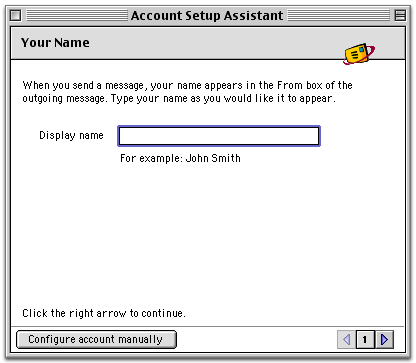
- Select 'POP,' and click 'OK.'
- Enter your name in the 'Name:' field
- Enter your full Gmail email address (username@gmail.com) in the 'Email Address:' and the 'Account ID:' field.
- Enter 'pop.gmail.com' in the 'POP server:' field.
- Enter your password in the 'Receiving mail password:' field.
- Check the box next to 'Save password.'
- Enter 'smtp.gmail.com' in the 'SMTP server:' field.
- Click 'Click here for advanced receiving options.'
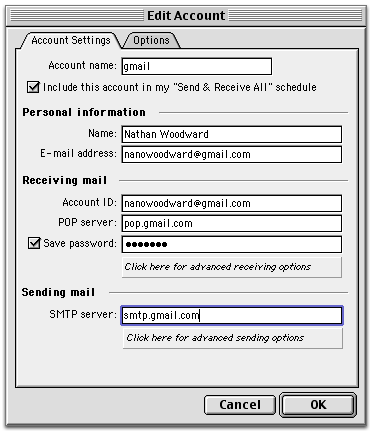
- Check the box next to 'This POP service requires a secure connection (SSL).' * The port will change to 995. Close this portion of the dialogue box.
- Click 'Check here for advanced sending options.'
- Check the box next to 'SMTP service requires secure connection (SSL).'
- Check the box next to 'Override default SMTP port,' and enter '465' in the 'Port:' field.
- Check the box next to 'SMTP server requires authentication.'
- Leave the default 'Use same settings as incoming mail server' button
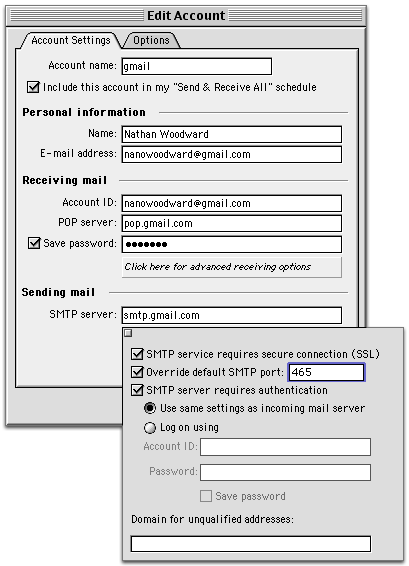
selected. - Close this portion of the dialogue box, and then close the configuration dialogue box.
To read mails in other clientclick here
0 comments:
Post a Comment