If you want to acess your Gmail in Entourage then read along.
To do this
- Go to Gmail
- Click on settings
- Visit Forwarding and POP Tab and enable POP feature
- Click "Save Changes"
For Entourage 2004.
- Click 'Tools,'
- Select 'Accounts'
- Click 'New.'
- If you receive the 'Account Setup Assistant,' click 'Configure account manually.'
- Select 'POP' next to 'Account type:,' and click 'OK.'
- Enter a name for your new account in the 'Account Name:' field.
- Enter your full name in the 'Your Name:' field.
- Enter your full Gmail email address (username@gmail.com) in the 'Email Address:' and 'Account ID' field.
- Enter 'pop.gmail.com' in the 'Incoming Mail Server:' field.
- Click 'Click here for advanced receiving options' in the 'Receiving mail' section.

- Check 'This POP service requires a secure connection (SSL).'
- Enter your Gmail password in the 'Your Password:' field.
- Enter 'smtp.gmail.com' in the 'Outgoing Mail Server:' field.
- Click 'Click here for advanced sending options' in the 'Sending mail' section.

- Check 'SMTP service requires secure connection (SSL).'
- Check 'Override default SMTP port:,' and enter '587' in the box.
- Check 'SMTP server requires authentication,' and click 'OK.'
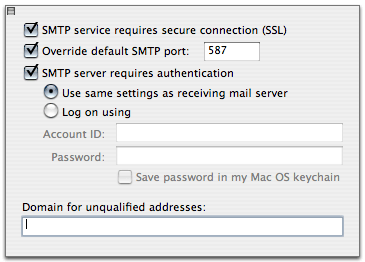
For Entourage x.
- Click 'Tools,'
- Select 'Account Settings.'
- Click 'New.'
- If you receive the 'Account Setup Assistant,' click 'Configure account manually.'
- Select 'POP' next to 'Account type:,' and click 'OK.'
- Enter details
- Enter your full Gmail email address (username@gmail.com) in the 'Email Address:' and in the 'Account ID' field.
- Enter 'pop.gmail.com' in the 'Incoming Mail Server:' field.
- Click 'Click here for advanced receiving options' in the 'Receiving mail' section.
- Check the box next to 'This POP service requires a secure connection (SSL).'
- Enter your Gmail password in the 'Your Password:' field.
- Enter 'smtp.gmail.com' in the 'Outgoing Mail Server:' field.
- Click 'Click here for advanced sending options' in the 'Sending mail' section.
- Check 'SMTP service requires secure connection (SSL), ' and 'Override default SMTP port:,' and enter '465' in the box.
- Check 'SMTP server requires authentication,' and click 'OK.'
Now you can view your Gmail
To read mails in other clientclick here
0 comments:
Post a Comment