If you want to acess your Gmail in Outlook express windows edition then read along.
To do this
- Go to Gmail
- Click on settings
- Visit Forwarding and POP Tab and enable POP feature.
- Open Outlook or Outlook Express.
- Click the 'Tools' menu,
- Select 'Accounts...'
- Click 'Add,'
- Click 'Mail...'
- Enter your name in the 'Display name:' field, & click 'Next.'
- Enter your full Gmail email address (username@gmail.com) in the 'Email address:' field, and click 'Next.'
- Enter 'pop.gmail.com' in the 'Incoming mail (POP3, IMAP or HTTP) server:' field. Enter 'smtp.gmail.com' in the 'Outgoing mail (SMTP) server:' field.
- Click 'Next.'
- Enter your Gmail username (including '@gmail.com') in the 'Account name:' field.
- Enter your Gmail password in the 'Password:' field, and click 'Next.'
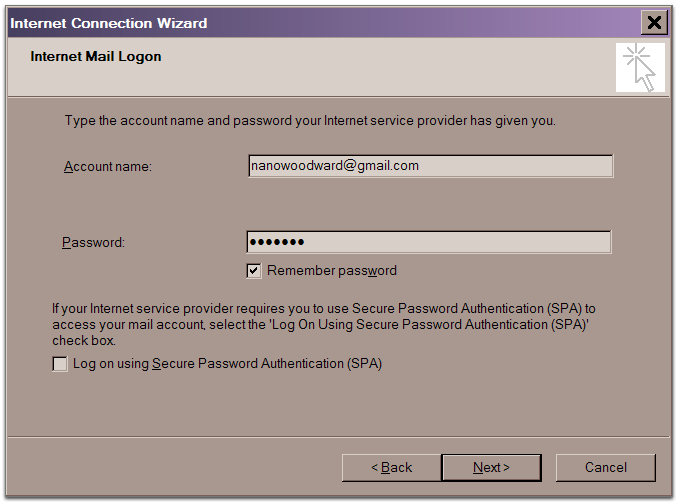
- Click 'Finish.'
- Highlight 'pop.gmail.com' under 'Account'.
- Click 'Properties.'
- Click the 'Advanced' tab.
- Check the box next to 'This server requires a secure connection (SSL)' under 'Outgoing Mail (SMTP).'
- Enter '465' in the 'Outgoing mail (SMTP):' field.
- Check the box next to 'This server requires a secure connection (SSL)' under 'Incoming mail (POP3).' The port will change to 995.
*The order of 'Outgoing' and 'Incoming' mail server fields varies by version. Make sure you enter the correct information in each field.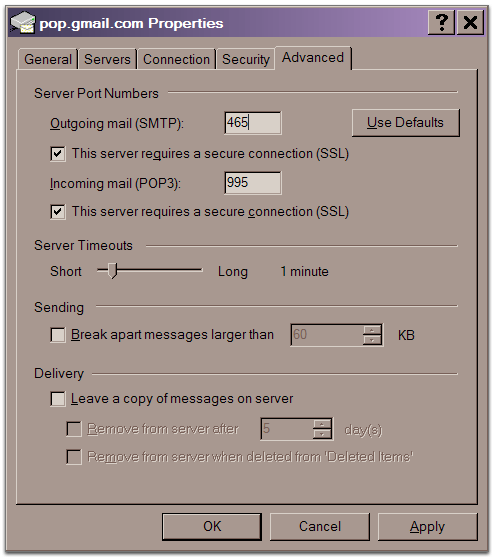
- Click the 'Servers' tab,
- Check 'My server requires authentication.'
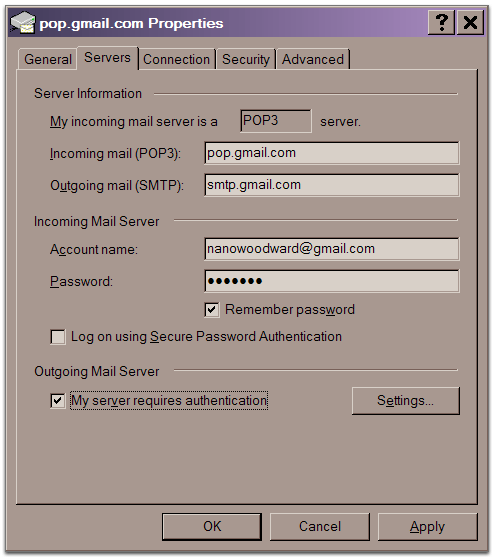
- Click 'OK.'
Congratulations! You're done configuring your client to send and retrieve Gmail messages.
To read mails in other clientclick here
0 comments:
Post a Comment