If you want to acess your Gmail in Netscape 6 or 5 or 4 version. then read along.
To do this
- Go to Gmail
- Click on settings
- Visit Forwarding and POP Tab and enable POP feature
- Select 'Save changes'
- Open Netscape Mail 7.x.
- Click 'Edit.'
- Select 'Mail & Newsgroups Account Settings...'

- Click 'Add Account...,' and click 'OK.'
- Choose 'Email account.'
- Click 'Next.'
- Enter your name and Gmail email address (username@ gmail.com)
- Click 'Next.'
- Select 'POP' and enter 'pop.gmail.com' in the 'Incoming Server:' field.
- Enter 'smtp.gmail.com' in the 'Outgoing Server:' field.
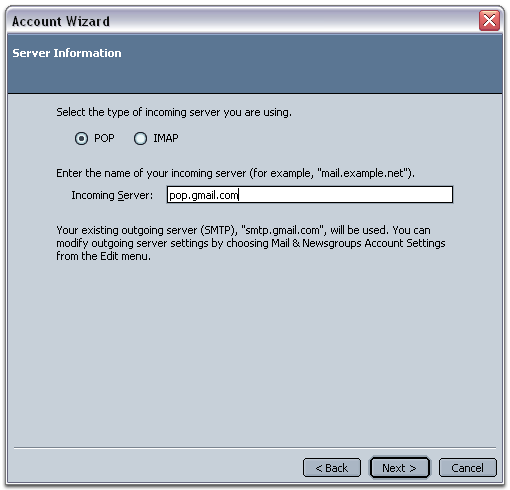
- Click 'Next.'
- Enter your Gmail username (user @gmail.com) in the 'Incoming User Name:' field and the 'Outgoing User Name:' field.
- Click 'Next.'
- Enter a name for your Netscape Mail account in the 'Account Name field.'
- Click 'Next.'
- Finally click 'Finish.'
If you get an error message indicating that you cannot connect to pop.gmail.com. Just click 'OK,'
- Open the 'Edit' menu,
- Select 'Mail and Newsgroups Account Settings.'
- Check the box next to 'Use secure connection (SSL)' in the 'Server Settings' section (the port changes to 995).
- Click Ok
- Enter '587' in the 'Port:' field.
- Change 'Use secure connection' to 'TLS' under 'Outgoing Server (SMTP),' and click 'OK.'

0 comments:
Post a Comment